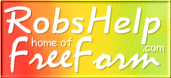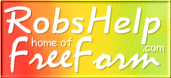
|
|
Suggested Settings for FireFox 3.0
|
|
|
Click on Tools, then Options
|

|
|
Click on Tools, then Options
|
|
|
Tabs Settings (In Options, under the Tabs icon along the top)
|
Tabs settings are likely to effect how FreeForm will function for you. By default, FireFox will place pages intended for new windows into a tab of an already open FireFox window. Not appearing where you expect it, FreeForm's Preview may not appear to be working when in fact, it is loading but not where you would expect it to.
To avoid confusion, instead of permitting FireFox to put requests for new windows anywhere it sees fit, set it so that new pages should be ''opened into a new window''. Filling in the other check boxes will also help to avoid confusion. The bottom one, ''when I open a link into a new tab, switch to it immediately'' will also help to generally avoid confusion when using FireFox.
Mind you, you may continue to use tabs for the web in general. One way is to right click on a link and choose to open it into a new tab. Another way is to right click on the tab bar and choose to open a new tab. If you are using a one button mouse, new tabs can be opened from the File menu.
|

|
|
Set that new pages should be ''opened into a new window''
|
|
|
Content Settings (In Options, under the Content icon along the top)
|
By default, Firefox blocks pop-up windows on websites. Unchecking that option in the Content screen will disable FireFox pop-up blocking. Some websites make legitimate use of pop-up windows (including FreeForm). Therefore, you can allow those sites to open pop-ups while excluding all others. Click Exceptions to the right of ''Block pop-up windows''. Enter these site names clicking allow for each: robshelp.com, robshelp.com, eaph.com, eaph2.com, eaph5.com. (Those are the sites at which you may use FreeForm)
Note: Other software on your computer may also block pop-ups so this may not be the only place to adjust settings.
FreeForm requires javascript to be enabled, but not java.
|

|
|
Click Exceptions to the right of ''Block pop-up windows''. Enter these site names clicking allow for each: robshelp.com, robshelp.com, eaph.com, eaph2.com, eaph5.com
|
|
|
Privacy Settings (In Options, under the Privacy icon along the top)
|
|
All the privacy settings suggested here assume you are using you own computer and restrict its use only to those family members, house guests, etc. who should have the same access to web sites as you do. If you are using a public computer or can not otherwise control who has access to it then a whole different set of rules apply!
|
History is how much information you'd like FireFox to retain about where you've been, what you've filled in, and what you've downloaded. It's under privacy because that information would be available to others who use the same computer. For many, a more significant issue is performance -- basically, the more FireFox is set to remember the more memory it consumes when running. So, if FireFox begins to slow down when you use it (the primary symptom is jerkiness when scrolling down a page) then un-check the ''Remember'' boxes.
(Cookies and Clearing Private Data are discussed further down)
|

|
|
Un-check the ''Remember'' boxes in History section if FireFox begins to run slowly for you
|
|
Cookies can be very helpful and convenient, often preventing the need to type the same information into web sites each time you visit them.
For typical privacy concerns, checking to accept cookies, but un-checking to accept third party cookies is usually all the protection you need. That prevents web sites from sharing data with each other, but preserves the conveniences that cookies provide for use of individual web sites. In particular, that combination enables FreeForm to use cookies for QuickSaves, AutoSaves, and other conveniences.
|

|
Check Accept cookies from sites
Un-check Accept third party cookies
|
|
Private Data is the information that FireFox stores for you per all your settings above. Generally speaking that information is useful to save because it will contribute to faster web performance or convenience. So, setting it all to be automatically erased usually isn't the best option. Instead, keep that under your direct control by un-checking the ''Always clear my private data when I close FireFox'' box.
When using FreeForm, you definitely do not want cookies to be automatically deleted when FireFox closes. That would eliminate your ability to recover a QuickSave or AutoSave should whatever problem you encounter require you to close FireFox.
|

|
|
Un-check ''Always clear my private data when I close FireFox''
|
|
There are times when clearing out some data is necessary and from this settings screen you can preset what you want deleted when you choose to ''Clear Private Data''. Having designated in advance what is to be deleted you'll not need to think as much about it when the time comes.
Most likely you will be advised by support people to delete ''cache and cookies''. With FreeForm, just be aware that deleting cookies may have consequences for you. Typically, those items checked in the screen shot below are all you actually need to delete.
|

|
|
Set these as your defaults for clearing private data
|
|
|
When you have problems with FireFox
|
That's it for the settings directly or indirectly related to use of FreeForm. When you have problems with FireFox it will most likely be the result of it consuming too much of your computer's RAM (random access memory). Apparently, the speed advantage of using FireFox is partially gained by its extraordinary use of memory. There's nothing wrong with that because that's what the memory is there for, but you may find it necessary to give FireFox a fresh start periodically to keep it performing top notch.
If FireFox starts misbehaving or slows down noticeably:
Save your work then close all FireFox windows. Start it up again and likely as not you'll be all set.
If you encounter a problem while using FreeForm
Most problems in FreeForm are the result of pages that did not load completely or properly the first time. Save your work if you can by going to Preview or using QuickSave then close all FreeForm windows. Launch FireFox again. Then, before returning to FreeForm, click on Tools, then ''Clear Private Data''. In the Clear Private Data window put a check mark next to ''Cache'', and ''Saved Form and Search History'' (remove check marks from all the others) and then click ''Clear Private Data Now''.
When that's done, return to FreeForm and it will probably again be working properly for you.
Whenever you have any problems or questions please never hesitate to write to me: rob@robshelp.com
|
|
|